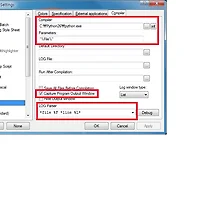Since the 70′s, Vi is one of the programmer’s best friend. Nevermind you’re new to Vi or not, here’s a big list of 100 useful commands, organized by topic, which will make your coder life better.
This article has been updated! Click here to read the updated version.
Basics
| :e filename | Open filename for edition |
| :w | Save file |
| :q | Exit Vim |
| :w! | Write file and quit |
Search
| /word | Search word from top to bottom |
| ?word | Search word from bottom to top |
| /jo[ha]n | Search john or joan |
| /\< the | Search the, theatre or then |
| /the\> | Search the or breathe |
| /\< the\> | Search the |
| /\< ¦.\> | Search all words of 4 letters |
| /\/ | Search fred but not alfred or frederick |
| /fred\|joe | Search fred or joe |
| /\<\d\d\d\d\> | Search exactly 4 digits |
| /^\n\{3} | Find 3 empty lines |
| :bufdo /searchstr/ | Search in all open files |
Replace
| :%s/old/new/g | Replace all occurences of old by new in file |
| :%s/old/new/gw | Replace all occurences with confirmation |
| :2,35s/old/new/g | Replace all occurences between lines 2 and 35 |
| :5,$s/old/new/g | Replace all occurences from line 5 to EOF |
| :%s/^/hello/g | Replace the begining of each line by hello |
| :%s/$/Harry/g | Replace the end of each line by Harry |
| :%s/onward/forward/gi | Replace onward by forward, case unsensitive |
| :%s/ *$//g | Delete all white spaces |
| :g/string/d | Delete all lines containing string |
| :v/string/d | Delete all lines containing which didn’t contain string |
| :s/Bill/Steve/ | Replace the first occurence of Bill by Steve in current line |
| :s/Bill/Steve/g | Replace Bill by Steve in current line |
| :%s/Bill/Steve/g | Replace Bill by Steve in all the file |
| :%s/\r//g | Delete DOS carriage returns (^M) |
| :%s/\r/\r/g | Transform DOS carriage returns in returns |
| :%s#<[^>]\+>##g | Delete HTML tags but keeps text |
| :%s/^\(.*\)\n\1$/\1/ | Delete lines which appears twice |
| Ctrl+a | Increment number under the cursor |
| Ctrl+x | Decrement number under cursor |
| ggVGg? | Change text to Rot13 |
Case
| Vu | Lowercase line |
| VU | Uppercase line |
| g~~ | Invert case |
| vEU | Switch word to uppercase |
| vE~ | Modify word case |
| ggguG | Set all text to lowercase |
| :set ignorecase | Ignore case in searches |
| :set smartcase | Ignore case in searches excepted if an uppercase letter is used |
| :%s/\<./\u&/g | Sets first letter of each word to uppercase |
| :%s/\<./\l&/g | Sets first letter of each word to lowercase |
| :%s/.*/\u& | Sets first letter of each line to uppercase |
| :%s/.*/\l& | Sets first letter of each line to lowercase |
Read/Write files
| :1,10 w outfile | Saves lines 1 to 10 in outfile |
| :1,10 w >> outfile | Appends lines 1 to 10 to outfile |
| :r infile | Insert the content of infile |
| :23r infile | Insert the content of infile under line 23 |
File explorer
| :e . | Open integrated file explorer |
| :Sex | Split window and open integrated file explorer |
| :browse e | Graphical file explorer |
| :ls | List buffers |
| :cd .. | Move to parent directory |
| :args | List files |
| :args *.php | Open file list |
| :grep expression *.php | Returns a list of .php files contening expression |
| gf | Open file name under cursor |
Interact with Unix
| :!pwd | Execute the pwd unix command, then returns to Vi |
| !!pwd | Execute the pwd unix command and insert output in file |
| :sh | Temporary returns to Unix |
| $exit | Retourns to Vi |
Alignment
| :%!fmt | Align all lines |
| !}fmt | Align all lines at the current position |
| 5!!fmt | Align the next 5 lines |
Tabs
| :tabnew | Creates a new tab |
| gt | Show next tab |
| :tabfirst | Show first tab |
| :tablast | Show last tab |
| :tabm n(position) | Rearrange tabs |
| :tabdo %s/foo/bar/g | Execute a command in all tabs |
| :tab ball | Puts all open files in tabs |
Window spliting
| :e filename | Edit filename in current window |
| :split filename | Split the window and open filename |
| ctrl-w up arrow | Puts cursor in top window |
| ctrl-w ctrl-w | Puts cursor in next window |
| ctrl-w_ | Maximise current window |
| ctrl-w= | Gives the same size to all windows |
| 10 ctrl-w+ | Add 10 lines to current window |
| :vsplit file | Split window vertically |
| :sview file | Same as :split in readonly mode |
| :hide | Close current window |
| :nly | Close all windows, excepted current |
| :b 2 | Open #2 in this window |
Auto-completion
| Ctrl+n Ctrl+p (in insert mode) | Complete word |
| Ctrl+x Ctrl+l | Complete line |
| :set dictionary=dict | Define dict as a dictionnary |
| Ctrl+x Ctrl+k | Complete with dictionnary |
Marks
| mk | Marks current position as k |
| ˜k | Moves cursor to mark k |
| d™k | Delete all until mark k |
Abbreviations
| :ab mail mail@provider.org | Define mail as abbreviation of mail@provider.org |
Text indent
| :set autoindent | Turn on auto-indent |
| :set smartindent | Turn on intelligent auto-indent |
| :set shiftwidth=4 | Defines 4 spaces as indent size |
| ctrl-t, ctrl-d | Indent/un-indent in insert mode |
| >> | Indent |
| << | Un-indent |
Syntax highlighting
| :syntax on | Turn on syntax highlighting |
| :syntax off | Turn off syntax highlighting |
| :set syntax=perl | Force syntax highlighting |
원문사이트>
http://www.catswhocode.com/blog/100-vim-commands-every-programmer-should-know