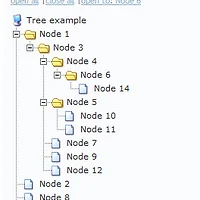Contextual code completion
Support for major JavaScript libraries
Suggest parameters to be filled
Use of JSDoc and inline parameter comments to detect parameter type

Code templates

Content Outline

Open declaration

Syntax Highlighting

Syntax based code folding
Occurrence marker

Scan current file for words
Error reporting
Reference library
Edit in JSEclipse

JavaDoc, multiline comments
- Open the Eclipse workbench.
- To install new software with the Update manager, in the main Eclipse menu, go to Help > Software Updates ->Find and Install.
- In the user interface that opens, select the Search for new features to install.
- In the next step you choose what locations will be searched. If this is the first time installing JSEclipse, you have to add a New remote site. If you already have it defined, skip to step 7.
- To define a new site to be searched for available plugins, in the user interface click the New Remote Site button.
- The New Update Site dialog box opens. It contains two fields that must be completed:
- Name: this will be the label displayed in the Install or Update software user interface. You can enter JSEclipse.
- URL: this is the URL to the remote site containing the plugins. Enter:
http://download.macromedia.com/pub/labs/jseclipse/autoinstall/
- Check the newly added entry's checkbox. This will set it as active for the software search. You can disable or enable sites on which the software search is performed by checking, respectively un-checking them in the user interface
- Click Finish to start searching for software. A new window will appear showing the search progress.
자세한 것은
http://www.interaktonline.com/Products/Eclipse/JSEclipse/Installation-Update/
참조~